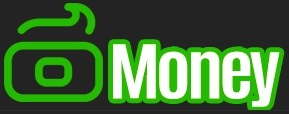Hey there,tech lovers and digital explorers! We all know that feeling—the moment you discover a handy trick or clever shortcut that suddenly makes your gadgets way easier to use. Imagine if you’d known those tips sooner—how much time and frustration you could’ve saved! Well, consider this your pleasant heads-up. In this post, we’re diving into some of the coolest, most helpful tech tips that you’ll seriously wish someone told you about ages ago.Whether you’re a newbie or a seasoned pro, there’s something here to make your tech life smoother, smarter, and a whole lot more fun. Ready to upgrade your skills? Let’s jump in!
Must-Know Keyboard Shortcuts to Speed Up Your Workflow
Mastering a handful of keyboard shortcuts can transform your daily digital grind into an effortless flow.imagine zipping through tasks without reaching for that mouse—saving seconds that add up to hours over time. Whether you’re juggling emails, documents, or browser tabs, knowing the right combos can feel like having a superpower.Ctrl + Shift + T to reopen a closed tab, Alt + Tab to switch windows instantly, and Windows + D to peek at your desktop are just a few gems to keep tucked in your virtual pocket.
To maximize efficiency, it helps to get familiar with shortcuts that work across different systems and apps. Check out this quick reference:
| shortcut | Action | Platform |
|---|---|---|
| Ctrl + C / Ctrl + V | Copy / Paste | Windows |
| Cmd + C / Cmd + V | copy / Paste | Mac |
| Ctrl + Z | Undo | Windows |
| Cmd + Z | Undo | Mac |
| Alt + F4 | Close current window | Windows |
| Cmd + Q | Quit app | Mac |
Try integrating these into your routine one by one, and soon enough, you’ll be wondering how you ever lived without them. Don’t forget to explore app-specific shortcuts too—those little tweaks can shave off even more time and keep you cruising through projects like a productivity pro!
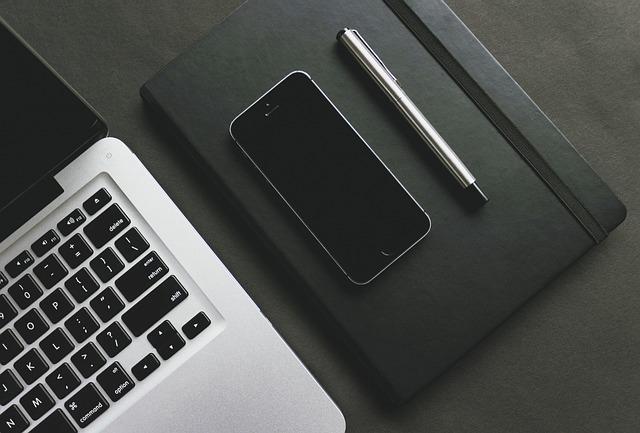
Hidden Features in Your Smartphone That Will Blow Your Mind
most smartphones are treasure chests loaded with hidden gems you probably haven’t discovered yet. For starters, did you know you can customize your charging animation on some Android phones? It’s a small tweak, but watching a personalized graphic light up your screen as you plug in your device can make charging feel way more fun. Plus, your phone likely has a secret one-handed mode to make those giant screens easier to handle—perfect for when you’re juggling coffee and emails.
and if you’re always snapping pics,here’s a trick: Some cameras have a hidden pro mode that lets you manually control ISO,shutter speed,and white balance. It’s perfect for turning your casual snapshots into mini masterpieces without needing a fancy DSLR. for quick access to your favorite tools, check out the back tap feature on iPhones or the edge panel on certain Android models—double-tap the back or swipe in to launch apps, take screenshots, or toggle settings instantly. Here’s a quick reference on some cool gesture controls:
| Gesture | Function | Devices |
|---|---|---|
| Double Back Tap | Open flashlight or screenshot | iPhone (iOS 14+) |
| Three-finger Screenshot | Capture screen instantly | OnePlus, Xiaomi |
| Swipe Edge Panel | Quick access to apps | Samsung Galaxy phones |
How to Keep Your Devices Running Smooth Without the Tech Headaches
Keeping your gadgets in tip-top shape doesn’t have to turn into a full-time job or a nightmare of endless updates and crashes. Start by adopting a few simple habits like regularly clearing cache and unwanted files, which frees up storage and speeds things up immediately. Don’t overlook the magic of restarting your device — it’s like giving your tech a quick power nap to refresh all those processes running in the background. Plus, make a habit of checking for updates once a week; updates don’t just bring shiny new features, but also vital security patches that shield you from nasty bugs.
Another lifesaver? Investing a bit of time in organizing your files and apps. Cluttered devices slow down, so keep only what you actually use and archive or delete the rest. Use cloud storage services to offload bulky files, making space without missing a beat. Here’s a quick cheat sheet to keep handy:
| task | How Often | Benefit |
|---|---|---|
| Clear cache & cookies | Weekly | Speeds up browsing & app performance |
| Update software | Weekly | Improves security & features |
| restart device | Every 2-3 days | Clears memory & apps hang-ups |
| Organize files & apps | Monthly | Boosts storage & keeps things tidy |
- Backup regularly: Don’t wait for a crash, get backup ready!
- Use antivirus tools: Keep those digital nasties away.
- Adjust auto-sync: Reduce battery drain and data overuse.
Simple Security Tips to Protect Your Privacy Like a Pro
When it comes to keeping your data under wraps, sometimes the simplest tricks can make the biggest difference. Start by updating your passwords regularly and ditching anything common like “password123” or your pet’s name. Instead, use a mix of letters, numbers, and symbols — or better yet, let a password manager do the heavy lifting for you. Don’t forget to enable two-factor authentication everywhere possible; it’s like a digital double-lock on your accounts that keeps nosy hackers out.
Another game-changer is being picky about what you share online. Think twice before posting sensitive info,from your vacation dates to that new gadget unboxing video.Also, adjust your social media privacy settings so only your close friends see what you want. And if you’re logging into public Wi-Fi, always connect through a trusted VPN — it’s your cloak of invisibility against data snoopers lurking in coffee shops or airports.
- Use unique passwords: Avoid repeats across accounts
- Enable two-factor authentication: Extra verification step
- Review privacy settings: Control who sees your data
- Be VPN smart: Encrypt your connection on public networks
| Action | Why It Matters |
|---|---|
| Password Manager | Saves complex passwords securely |
| Two-Factor authentication | Blocks unauthorized access |
| VPN on Public Wi-Fi | Protects your browsing data |
| Privacy Settings | keeps your info private |
Q&A
Q&A: Top Tech Tips You’ll Wish You Knew Sooner!
Q: What’s the easiest way to speed up my slow laptop?
A: Oh, this one’s a classic! Start by decluttering your hard drive—delete files you don’t need, uninstall unused programs, and clear your browser cache. Then, check for any background apps hogging your memory (Task Manager on windows or Activity Monitor on Mac). Sometimes, just a simple reboot or a fresh OS update can work wonders. Bonus tip: adding an SSD if you’re still running on an old hard drive can make your laptop feel brand new.
Q: How can I keep all my passwords safe without going crazy?
A: Password managers are your new best friend! Apps like LastPass, 1Password, or Bitwarden store your passwords securely and auto-fill them when you need. Plus, they can generate insanely strong passwords for you, so you don’t have to remember a million combos. Trust me, once you start using one, you’ll wonder how you ever managed without it.
Q: Any tips for making my phone battery last longer?
A: Definitely! Start by turning off background app refresh for apps you don’t constantly use. Dim your screen brightness or auto-brightness is a lifesaver. Also, enable battery saver mode when you’re running low. And don’t forget to keep your software updated; manufacturers often release fixes that improve battery efficiency. Oh, and avoiding extreme temperatures helps keep your battery healthy in the long run.
Q: What’s a quick way to recover accidentally deleted files?
A: Panic not! First, check your Recycle Bin (Windows) or Trash (Mac)—files often hang out there before disappearing for good. If they’re really gone, try recovery tools like Recuva (Windows) or Disk Drill (Mac). The golden rule: stop using the drive where the file was deleted ASAP to avoid overwriting it. And hey, get into the habit of backing up your data regularly—cloud storage like Google Drive or iCloud can save you major headaches.
Q: How do I prevent annoying spam emails and phishing scams?
A: Spam filters are good, but they’re not perfect. Don’t click on suspicious links or download attachments from unknown senders—sounds obvious, but you’d be surprised! Use an email provider with solid spam protection (like Gmail). Also, setting up two-factor authentication adds an extra layer of security to your accounts, making it way harder for hackers to break in.
Q: Can you recommend any hidden features in everyday tech?
A: Absolutely! For example,you can use the Spacebar to preview emails or photos without fully opening them on Mac or iPhone (called “Quick Look”). On windows, pressing Win + V lets you access clipboard history—super handy if you copy/paste a ton.And if you ever need to take a screenshot of a scrolling webpage, some browsers and apps have built-in tools to capture the whole thing, saving you lots of scrolling and stitching.
Hope these tips save you time, frustration, and maybe even some money! got any favorite tech hacks? Drop them in the comments!
In Retrospect
And there you have it—some seriously handy tech tips that’ll make your digital life smoother, faster, and just plain better.Whether you’re a total newbie or a casual user, these little hacks can save you loads of time and frustration.So go ahead, give them a try, share with your friends, and watch your tech game level up overnight. Trust me,once you start using these,you’ll be wondering how you ever managed without them! Catch you in the next post with more awesome tips and tricks!